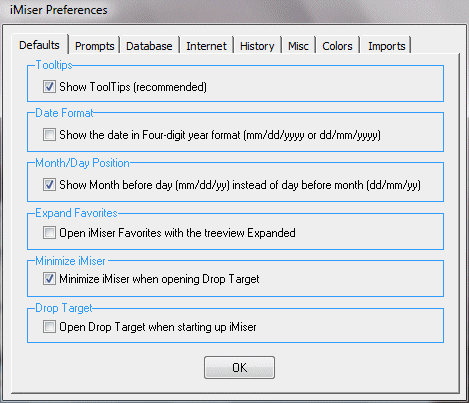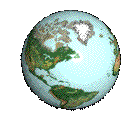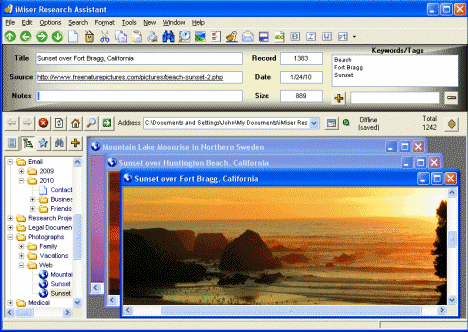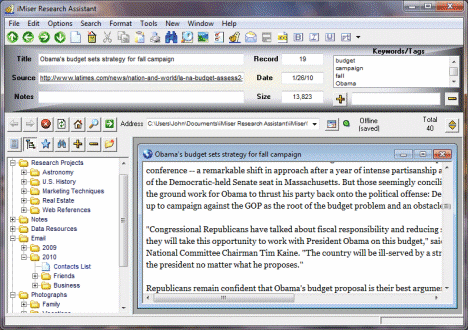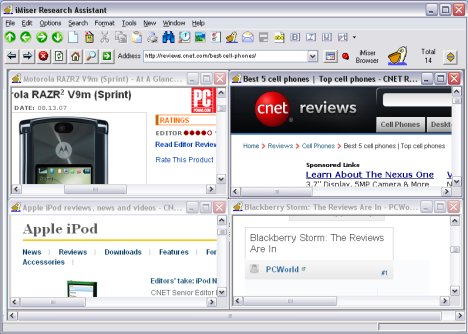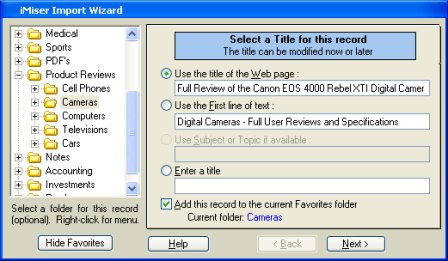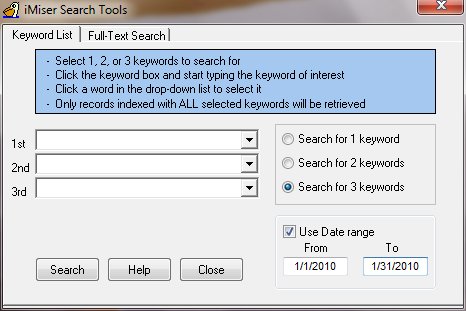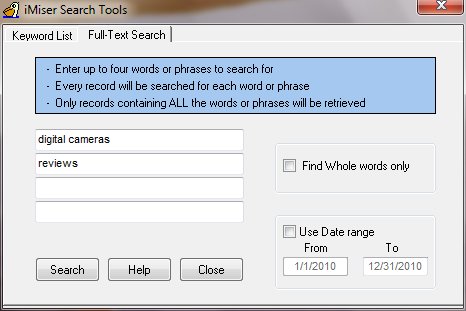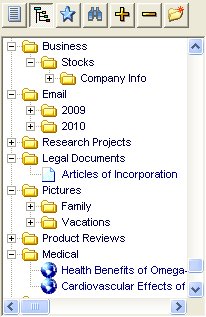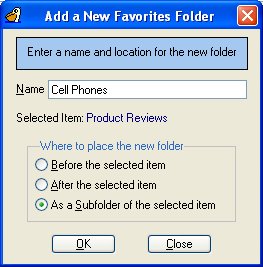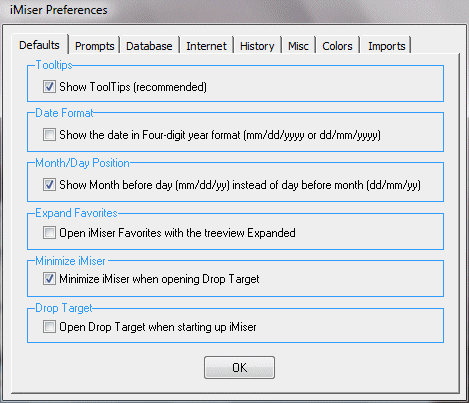iMiser Research
Assistant
Screen Shots
(taken with Windows XP®
and Windows 7®)
This is the
main iMiser screen. Note the
different ways more
than one saved Web page or document can be viewed at
the
same time.
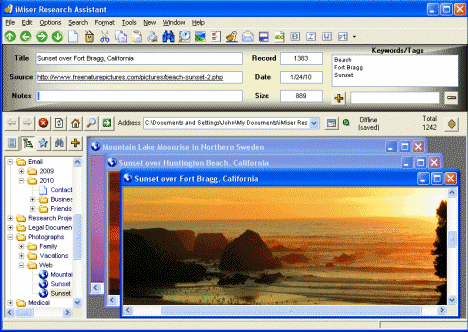
This
shows some of the wide variety
of screen colors that can be
used
to customize iMiser. The application color and the
background
color of the
Document Window can also be modified.
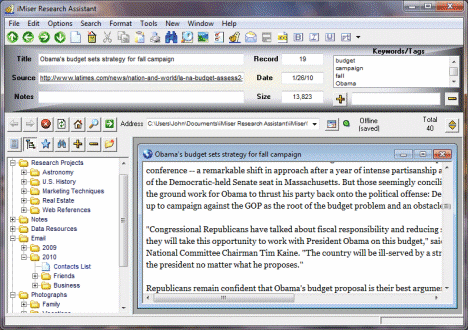
A view of the iMiser
browser in action, showing four
online browsers
open at the same time.
The user is reading product reviews and
is
comparison shopping.
Any or all of the pages
can be saved and then
organized with just a few mouse clicks.
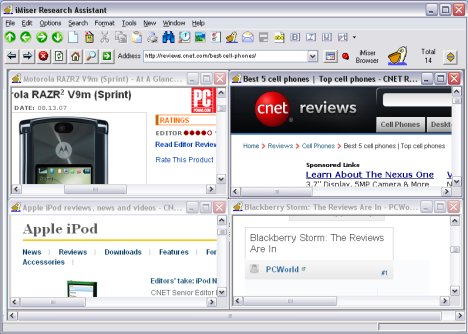
The iMiser Import Wizard
in
action, which lets you
customize your
saved Web page or document. Note the
checkbox near the bottom
that allows you to automatically add this
record to iMiser Favorites.
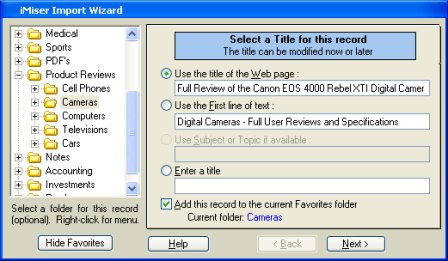
The Keyword
List Search Tool. Up to three keywords/phrases
can
be chosen for a search. Keywords are
selected from a drop-down box.
Note that a search can be made within a given date
range.
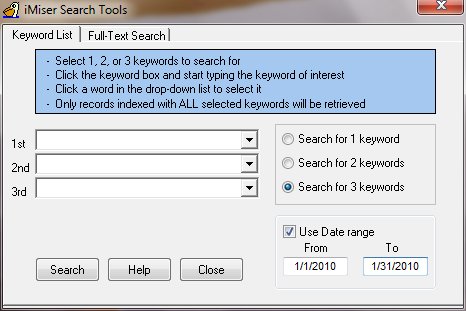
The Full-Text
Search Tool. This does a full-text search of
each saved
Web page or document. Up to four words or phrases can be used in a
search.
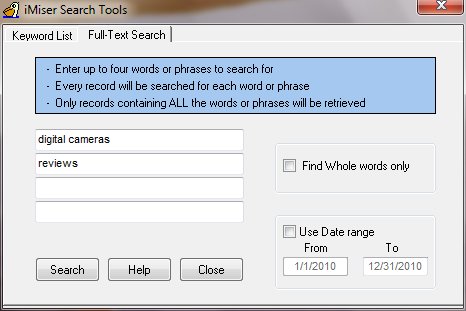
This is a
sample
view of Favorites. A document can be
quickly
added
to Favorites with a single click of the Add button (Plus
sign) on the top.
A new folder can be made by
clicking the New Folder button. Unlimited
levels of Favorites
folders can be created, whereas many
programs of
this kind only allow one or
two levels.
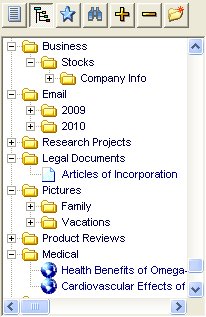
This is the
New Favorites Folder Box.
It lets you
precisely and
easily add a new iMiser Favorites
folder by typing in a
name
and selecting a location for the new folder.
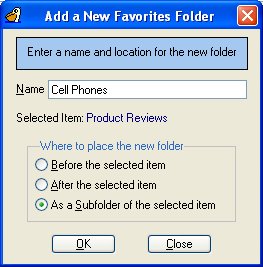
This is the
iMiser Preferences
Dialog Box, showing
all eight
preference categories The numerous preferences
allow you
to customize
iMiser's appearance as well as its behavior.